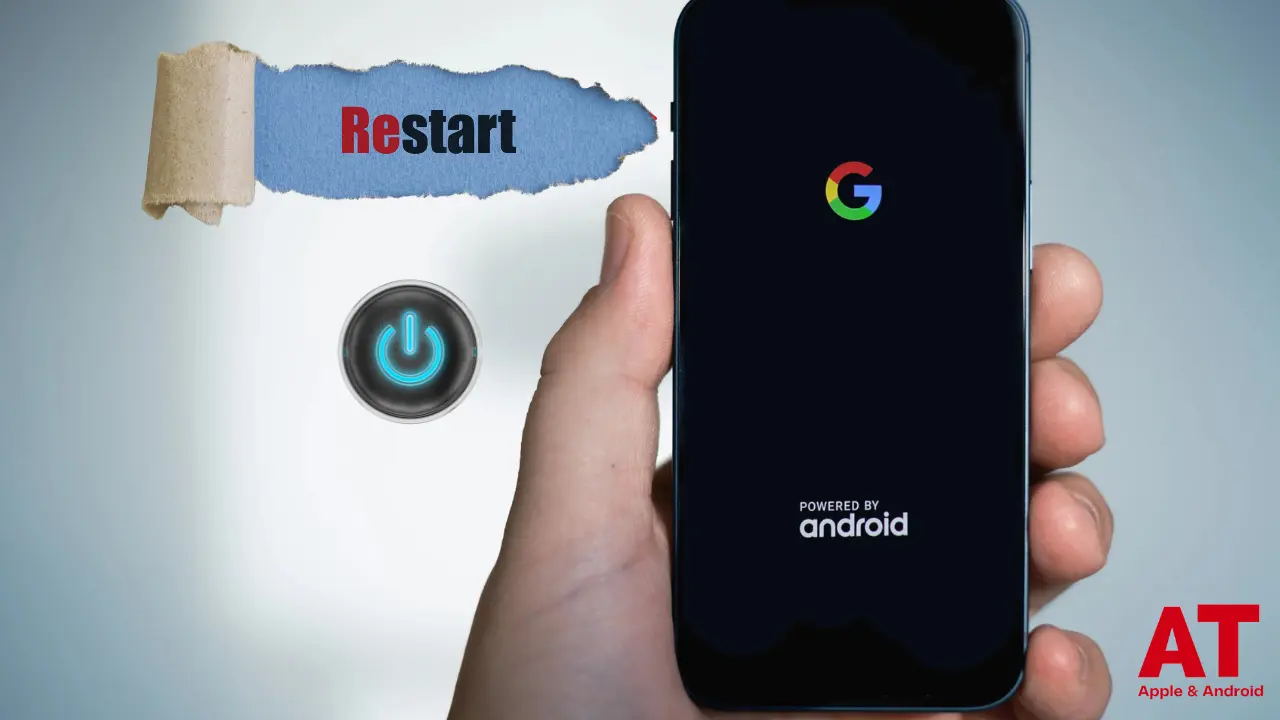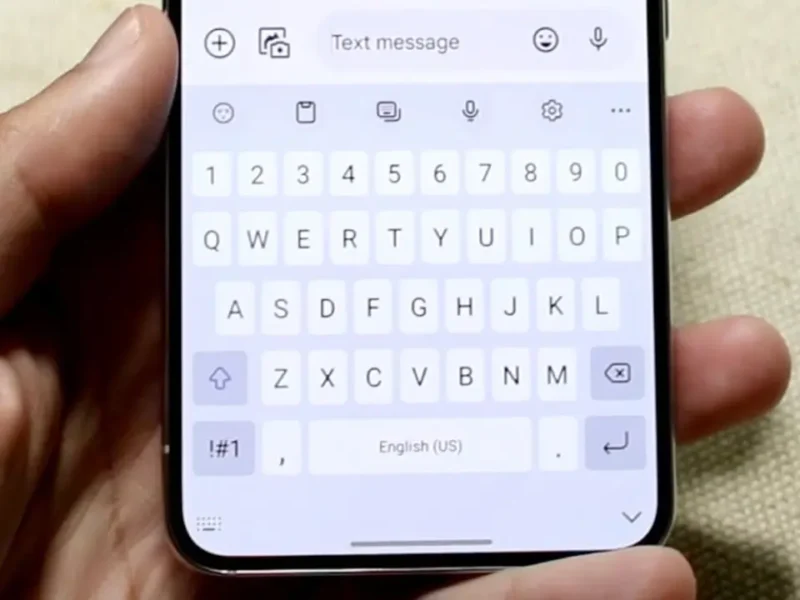In time, your smartphone’s hardware may encounter issues like a broken control button for power or volume. It can be a real pain in situations where you have to reboot the device, but you are unable to accomplish it in a normal manner. Fortunately, there are many methods to reboot your Android smartphone without having to rely on your power button. This guide will go over the internal settings, apps from third parties along with other new techniques to allow you to start your phone effortlessly.
1. How to Restart Your Android Phone Using Quick Settings
Many Android devices offer a quick settings feature that allows you to restart your phone easily. This method is straightforward and can be a lifesaver when your power button is unresponsive.
Steps:
- Access Quick Settings: Swipe down from the top of the screen to open the Quick Settings panel.
- Locate the Restart Icon: Look for the Restart icon among the options.
- Initiate Restart: Tap the Restart icon, and a confirmation pop-up will appear.
- Confirm Restart: Select “Restart” or “OK” to confirm.
- Wait for Restart: Your device will turn off and reboot automatically.
Note: The availability of the Restart option may vary by device and Android version. If you can’t find it, try the next method.
2. Restarting via Charger Connection
Another simple method is to restart your phone by connecting it to a charger. This can help revive your device if it has turned off due to a drained battery.
Steps:
- Connect Charger: Plug your phone into a power source using its charger.
- Wait for Charging: Allow your phone to charge for a few minutes. You should see a charging icon or notification.
- Disconnect and Reconnect: After a brief period, disconnect the charger and then reconnect it. This can trigger the phone to turn on.
Tip: If the device does not respond after this method, there might be a more serious issue requiring professional assistance.
3. Using Third-Party Apps for Restart
Several third-party apps are designed to help you manage your phone’s power options without using the hardware buttons.
Recommended Apps:
| App Name | Features |
|---|---|
| Power Menu | Opens power menu options instantly for easy access. |
| Shutdown | Allows you to shut down or restart the device quickly. |
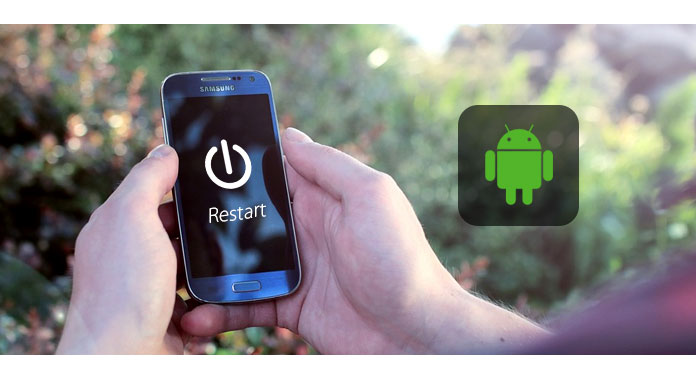
Steps to Use:
- Download an App: Install Power Menu or Shutdown from the Google Play Store.
- Grant Permissions: Open the app and grant any necessary accessibility permissions.
- Access Power Menu: Tap on the app to open the power menu.
- Select Restart: Choose the restart option to reboot your device.
Note: Ensure that you download apps from reputable developers to avoid security risks.
4. Scheduled Power On/Off Feature
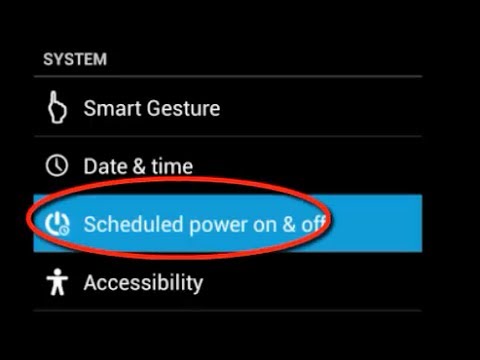
Many modern Android phones come with a scheduled power on/off feature. This can help automate the process of turning your device on and off at specified times.
Steps:
- Open Settings: Go to your phone’s Settings.
- Find Scheduled Power: Scroll down to Additional Settings and look for Scheduled Power On/Off.
- Set Time: Configure the desired times for your device to power off and on.
- Confirm Settings: Save your settings, and your phone will restart automatically based on your schedule.
Note: This feature might not be available on all Android devices, and the location of the setting can vary.
5. Restart Using Recovery Mode
If your device is unresponsive, you can access Recovery Mode to restart it.
Steps:
- Power Off: If the phone is on, use the charger method to turn it off.
- Boot into Recovery Mode: Press and hold the volume up + volume down + home button (or specific key combinations for your device).
- Navigate Menu: Use the volume buttons to navigate to the “Reboot system now” option.
- Select Reboot: Press the power button to select this option.
Note: Key combinations may differ by device. Consult your device’s manual for specifics.
6. Using ADB (Android Debug Bridge)
For users comfortable with a more technical approach, ADB can be a powerful tool for restarting your phone without the power button.
Steps:
- Enable Developer Options: Go to Settings > About phone > Tap Build number multiple times until you see a developer message.
- Enable USB Debugging: In Developer Options, enable USB Debugging.
- Connect to PC: Connect your phone to a computer via a USB cable.
- Install ADB: Download the Android SDK Platform-Tools and install ADB on your computer.
- Open Command Prompt: Navigate to the ADB installation directory and open a command prompt window.
- Check Connection: Type
adb devicesto ensure your device is recognized. - Reboot Device: Enter the command
adb rebootto restart your phone.
Note: This method requires a computer and some technical knowledge.
7. Tips to Prevent Power Button Damage
To extend the life of your phone’s power button, consider the following tips:
- Use Fingerprint or Face Recognition: Enable biometric unlocking methods to reduce reliance on the power button.
- Raise to Wake and Double Tap Features: Activate features that allow you to wake or sleep your device without using the power button.
These methods provide various solutions for restarting your Android phone without a power button. Whether you prefer using internal settings or third-party apps, these options ensure you can reboot your device conveniently. Stay proactive and keep your phone in optimal working condition to avoid hardware issues in the future!