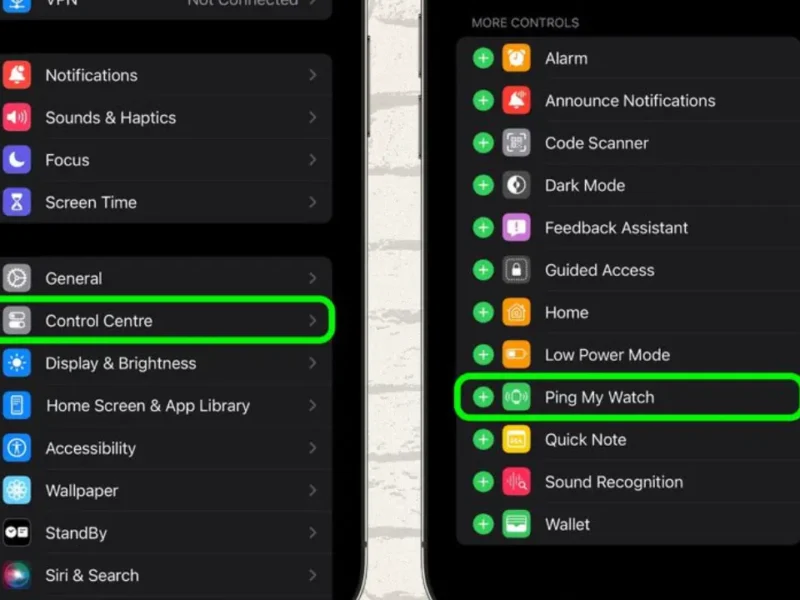Apple Watches have become essential companions for fitness tracking, communication, and more. However, one common concern users face is battery life. From the Series 1 to the latest Series 9 and Ultra models, Apple Watch battery life has remained relatively consistent, around 18 hours for most models. This article dives into the details of battery longevity across different models, factors that contribute to faster drain, and effective tips to get the most out of your Apple Watch’s battery.

Understanding Apple Watch Battery Life
Apple’s “all-day battery” is estimated to last up to 18 hours on average, depending on specific usage patterns. Let’s break down how long each model should last:
- Apple Watch Series 10, Series 9, Series 8, and SE (2022): Up to 18 hours on a full charge, extendable to 36 hours in Low Power mode.
- Apple Watch Ultra and Ultra 2: Up to 36 hours on a standard charge, with an impressive 60 to 72 hours in Low Power mode.
Despite these estimates, real-world usage often surpasses Apple’s conservative claims, allowing some users to enjoy longer battery life than expected.
Why Does My Apple Watch Battery Drain So Fast?
If you notice that your Apple Watch battery drains quicker than usual, several factors could be at play:
- Background Activity: Apps running in the background can drain your watch’s battery faster than expected.
- Bright Display Settings: High screen brightness consumes more power.
- Frequent Notifications and Updates: If your watch is constantly buzzing with updates and notifications, it will deplete the battery faster.
- Always-On Display: This feature, while convenient, is a major contributor to battery drain.
- Software Issues: Outdated watchOS versions or bugs can also cause excessive battery consumption.
Let’s explore some practical tips to preserve your Apple Watch’s battery.
Tips to Improve Your Apple Watch Battery Life
- Reduce Screen Brightness A brighter screen consumes more energy. Lowering your watch’s brightness can significantly extend battery life.
- Go to
Settings→Display & Brightness→ adjustBrightness.
- Go to
- Turn Off the Always-On Display Disabling the Always-On Display will prevent your screen from staying lit all the time, preserving battery power.
- Navigate to
Settings→Display & Brightness→ toggleAlways Onoff.
- Navigate to
- Disable Background App Refresh This setting allows apps to update information in the background, using up battery. Disable it for non-essential apps.
- Open the
Watch appon your iPhone →General→Background App Refresh→ toggle off for unnecessary apps.
- Open the
- Minimize Animations Reducing motion and animation effects can decrease battery consumption, especially on older Apple Watch models.
- Go to
Settingson your watch →General→Accessibility→ turn onReduce Motion.
- Go to
- Turn Off “Wake on Wrist Raise” If you don’t need the screen to turn on every time you raise your wrist, disable this feature to save battery.
- Open
Settings→Display & Brightness→ toggle offWake on Wrist Raise.
- Open
- Use Low Power Mode Apple’s Low Power Mode is designed to extend battery life by limiting some features and reducing background activity.
- Activate Low Power Mode through
Control Center→ tapBattery Percentage→Low Power Mode.
- Activate Low Power Mode through
- Disable Unnecessary Notifications Constant notifications drain both your focus and your battery. Limit the apps that can send notifications to your watch.
- Open the
Watch appon your iPhone →Notifications→ customize which apps can send alerts.
- Open the
- Update watchOS Regularly Software updates often include battery optimizations and bug fixes. Make sure your watch is running the latest version of watchOS.
- Check for updates:
Settings→General→Software Update.
- Check for updates:
- Close Unnecessary Apps Unused apps running in the background can silently drain your battery. Periodically close these apps:
- Press the
Side Button→ scroll through open apps → swipe left on an app and tap theXto close it.
- Press the
- Limit GPS and LTE Usage Using GPS and LTE for extended periods is one of the biggest power drains. If you’re not using these features, switch them off.
- Open
Settings→Cellular→ toggle offCellular Data.
- Open
Apple Watch Battery Life Compared to Competitors
Apple Watch’s 18-hour battery life falls short when compared to other leading smartwatches. For instance:
- Samsung Galaxy Watch: Offers 1-3 days of battery life, depending on usage.
- Garmin Venu 3: Up to 14 days on a single charge.
- Fitbit Versa 4: Typically lasts just under a week.
- Withings ScanWatch: A hybrid smartwatch with an incredible month-long battery life.
While Apple Watch excels in its integration with the Apple ecosystem, its battery longevity is an area that could see improvements in future iterations.
FAQs: Troubleshooting Apple Watch Battery Issues
Why is my Apple Watch dying so quickly?
It could be due to high brightness, background apps, software bugs, or excessive use of battery-draining features like Always-On Display and GPS.
Are there other ways to conserve battery on the Apple Watch?
Yes, consider activating Power Reserve mode. This mode shuts down all non-essential functions, transforming your Apple Watch into a basic digital timepiece until you can charge it again.
Can I replace my Apple Watch battery?
Yes, if your battery performance has degraded significantly, Apple offers battery replacement services for a fee, depending on the model and warranty status.